by Rick Borstein, Adobe Systems, Inc.
The Typewriter tool provides a simple solution for filling out forms that do not contain interactive form fields. You can type on top of any PDF document, even one you created from a scanner. This allows you to easily fill out paper forms on your computer and archive the results electronically, or send the completed form via email.
To get the 7.05 update, simply go to the Help menu and choose “Check for Updates Now”
To show the Typewriter tool, go to Tools > Typewriter > Show Typewriter Toolbar.

To add typed text to the document, click the Typewriter tool from the Acrobat toolbar and click anywhere in the document to begin typing. It’s that easy.
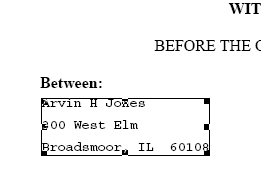
You can control the appearance of the typewritten text. To do so, select the text with the cursor and go to the Typewriter toolbar. Here you can decrease or increase line spacing and decrease or increase the size of the text.
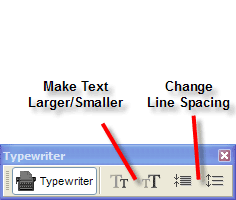
Switch to the Hand tool and hover over the text. You can now move the text to another location on your document.
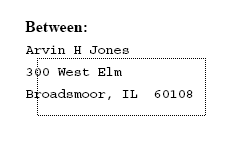
Users of Acrobat 7.05 Professional can enable the Typewriter tool for users of the free Adobe Reader 7. This allows Reader users to add their own typewritten annotations on top of the PDF and save the changes.
To enable the Typewriter tool for Adobe Reader users, go to Tools à Typewriter and choose Enable Typewriter tool in Adobe Reader.
Next, give the document a name and save it to the location of your choice and send it on to your client or colleague via email.
The Adobe Reader user gets special treatment when they open the Reader-enabled file. The yellow document status area appears containing instructions and guidance for using the file.
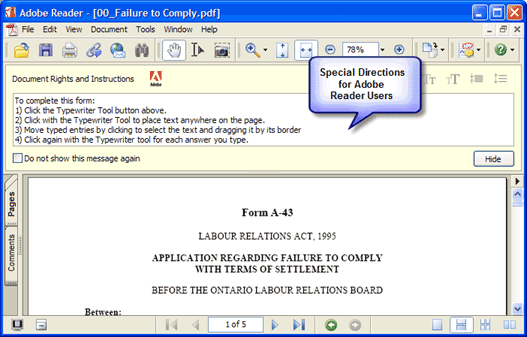
The Reader user simply clicks on the Typewriter tool to add text to the document. The Reader can also save this document because the document itself has special capabilities once enabled to do so by Acrobat Professional.
Using the Typewriter tool is a great way to fill out paper forms and other documents that do not contain standard Acrobat form fields.